How to record a good video for a virtual event
Have you been asked to film a speech for a virtual event (to be broadcast at a later date) or are you are being invited to speak at a live event from your home or office?
At Uptown Events – we have been running a large number of virtual events recently which have included pre-recorded content.
By pre-recording certain speakers, we are limiting the risk for any issues on the day with presenter’s WiFi connections. Another advance for pre-recording is to ensure the presenters do not speak for longer than allocated and also any mistakes can be edited out in post production.
Pre-recording speeches has been particularly useful for our charity and corporate clients as we have been able to add graphics and other content to the speeches in post production and all the content of the speech can be checked to ensure the right message has come across before going live.
Here is a list of tips for you to ensure your pre-recorded video comes out well:
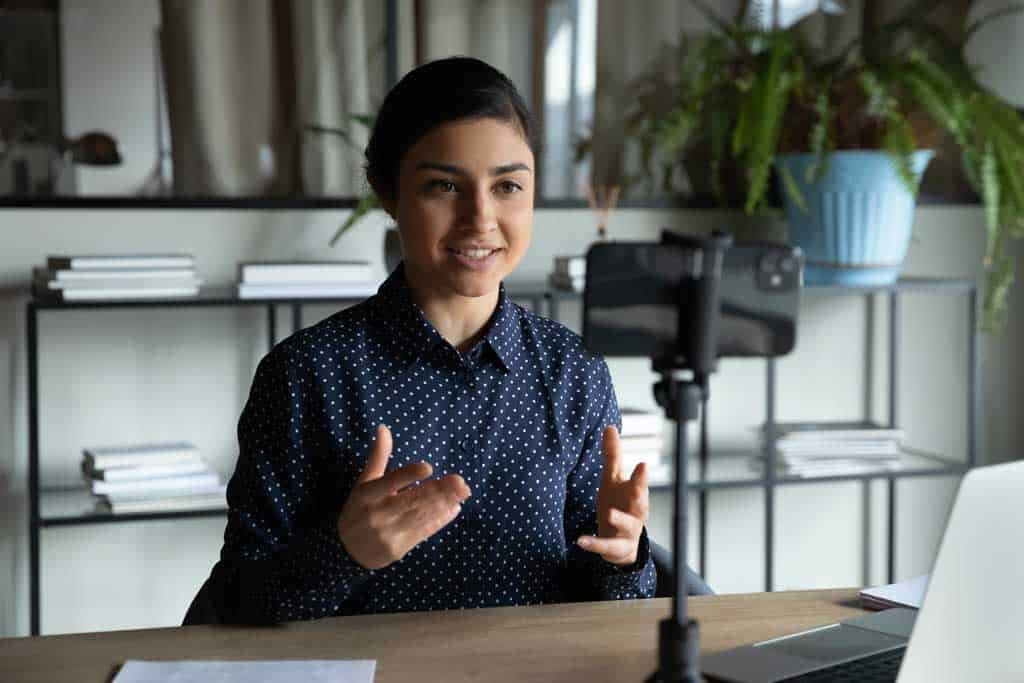
Tips for pre-recording a video for a virtual event
Equipment needed
1) Good quality phone with a camera – such as an iPhone with iPhone holder (phone camera to be at level of eyesight) or see if you can get a family member to film the video for you
2) Lamps to brighten the room
Room Set up
1) Sit facing the window – so there is no lighting coming from behind
2) It is recommended to sit on a stool to enable better posture during the filming
3) Ensure the room is quiet and free from sounds that may interfere with the recording
Recording
1) Position the phone horizontally
2) At the start of the recording count 3 seconds in your head and give a smile to the camera before you start speaking. At the end of the recording give a smile to the camera and wait another 3 seconds before you stop the recording. The time at the beginning and end of the recording is needed for the editors to ensure a smooth transition before and after you recording for the event.
Other tips!
Turn off all apps on the phone (emails, calendar reminders) – airplane mode recommended

Tips for preparing for a live event
Equipment needed
1) 1 x computer with a good camera. Recommended MacBook Pro or a recent iPad. If anyone is using a desktop computer, this should have a dedicated webcam.
2) A USB Microphone is recommended but not essential
The Computer
Please ensure all background applications are turned off on the computer during the recording, such as any virtual drives and updates.
Sound
Ensure you are sitting in a quiet room with windows closed and free from any outside sound distractions.
Lighting
Please ensure you are sitting facing a window and not with a window behind you.
As much lighting as possible in the room in front and above and not directly behind where you are sitting.
Internet
You will need a good internet connection in the location for the recording. Ideally you should connect your computer by hardwire to the router to ensure faster internet speed.
Min 10Mbps download and 6Mbps upload. Please do a speed test via – https://www.speedtest.net in advance to check this is possible.
In order to ensure the best recording, all other devices using the Wi-Fi should in the location should be disabled during the recording e.g. no one watching Netflix, playing online games or downloading large files. This will ensure consistent speed throughout the recording.
If you are streaming from the office – please speak to the IT department to ensure no firewalls or restrictions are set up.
Room Set up
Sit facing the window – so there is no lighting coming from behind. It is recommended to sit on a stool to enable better posture during the filming